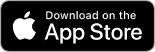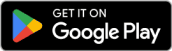With RentEase, you can set your payment amount when registering property information. Please follow the steps below.
Setup Steps
- Log in to the RentEase app.
- From the home screen, select [Create RentEase Lease Agreement].
- Enter the payment amount and tap [Next].
Transfer Amount: Enter the total billed amount including monthly rent, common service fees, and initial costs.
Example: If your monthly rent is ¥80,000, enter "80,000". - Then, proceed to enter the property details, bank transfer details, lessor (landlord) information, and Lessee (tenant) information. Finally, tap [Save] to complete the registration.
Explanation of Each Item & Input Method
Transfer Amount
The amount set here will be the actual amount transferred to the property management company, guarantor company, or landlord. Please enter the amount for your monthly rent, initial costs, renewal fees, etc.
Example: Monthly Rent Payment
If your rent payment consists of the following breakdown, the total transfer amount you need to set is ¥100,000:
Rent: ¥90,000
Common Service Fee: ¥10,000
Total: ¥100,000
Credit Card Payment Amount
The amount charged to your credit card will include the transfer amount plus a 5.5% service fee (tax included).
Expected Earned Points
Points will be credited once the payment has been successfully transferred to the property management company, guarantor company, or landlord.
Contract Period
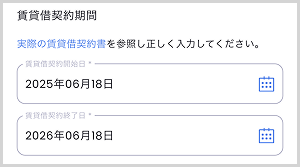
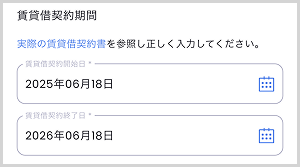
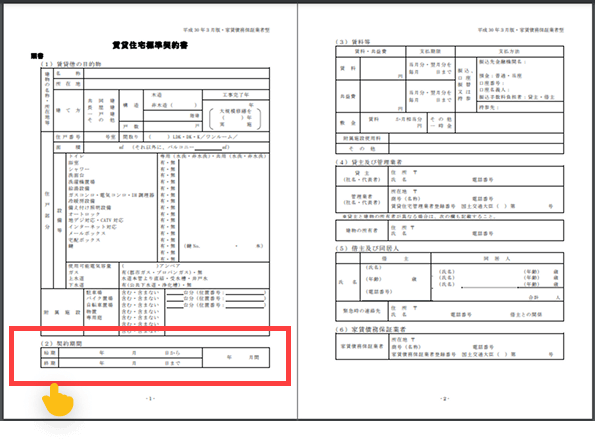
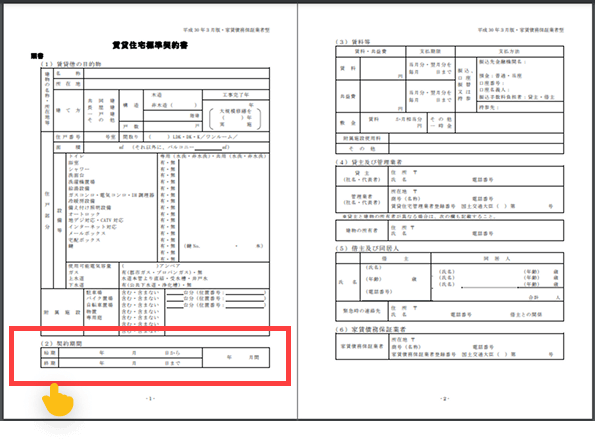
Please enter the rental contract period as stated in your current rental agreement.
If the contract end date is not yet determined, you may enter a tentative date, such as one or two years from now.